tp-link Archer AX10 V1 Quick Installation Guide
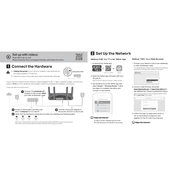
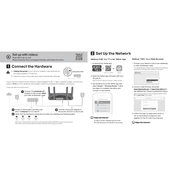
To set up your TP-Link Archer AX10, connect your modem to the router's WAN port using an Ethernet cable. Power on the router, connect to the Wi-Fi network using the default SSID and password found on the router's label, and access the web interface at http://tplinkwifi.net. Follow the Quick Setup Wizard to configure your internet connection.
To reset your TP-Link Archer AX10 to factory settings, locate the reset button on the back of the router. Press and hold the button for about 10 seconds until the power LED blinks, then release it. The router will reboot with default settings.
If the Wi-Fi signal is weak, try repositioning the router to a more central location, away from obstructions and electronic devices. You can also try changing the Wi-Fi channel in the router's settings to reduce interference.
Yes, you can configure the TP-Link Archer AX10 as a wireless repeater using the WDS bridging feature. Access the router's web interface, go to Wireless Settings, and enable WDS bridging. Follow the prompts to connect it to your existing network.
To update the firmware, download the latest firmware file from TP-Link's official website. Access the router's web interface, navigate to Advanced > System Tools > Firmware Upgrade, and upload the downloaded file. Follow the on-screen instructions to complete the update.
To secure your network, change the default SSID and password to something unique. Enable WPA3 encryption if supported, or WPA2 if not. Disable WPS, enable the router's firewall, and ensure that remote management is turned off. Regularly update the router's firmware.
First, ensure that all cables are connected properly. Reboot your modem and router. Check the router's LED indicators for any signs of issues. Access the web interface to review the internet settings, and if needed, contact your ISP.
To configure parental controls, access the router's web interface, navigate to Advanced > Parental Controls. There, you can create profiles for each family member, set internet access schedules, and block inappropriate websites.
Yes, the TP-Link Archer AX10 supports Quality of Service (QoS) settings. Access the router's web interface, go to Advanced > QoS, and enable it. You can then prioritize certain devices by adding them to the list and setting their priority level.
To change the Wi-Fi password, log in to the router's web interface, navigate to Basic > Wireless settings, and update the password field for both 2.4GHz and 5GHz bands. Save the changes and reconnect your devices using the new password.