tp-link Archer AX21 V2 Quick installation Guide
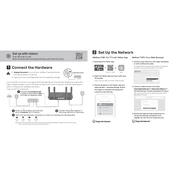
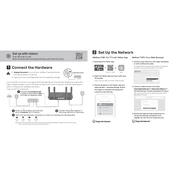
To set up the TP-Link Archer AX21, connect the router to your modem using the WAN port, power it on, and connect your computer to the router via Ethernet or Wi-Fi. Open a web browser and go to http://tplinkwifi.net, then follow the Quick Setup Wizard to configure your internet connection and Wi-Fi settings.
If your Archer AX21 isn't connecting to the internet, first check all cable connections. Restart your modem and router. Ensure that your ISP settings are correct by logging into the router's web interface. If the issue persists, try resetting the router to factory settings and reconfiguring it.
To update the firmware on the Archer AX21, log into the router's web interface at http://tplinkwifi.net. Go to Advanced > System Tools > Firmware Upgrade. Check for the latest firmware version and follow the on-screen instructions to update. Ensure that the power supply is stable during the process.
For optimal gaming performance, log into the router's web interface and enable QoS (Quality of Service) to prioritize gaming traffic. You can also enable the "Game Accelerator" feature if available. Ensure that your gaming devices are connected to the 5GHz band for lower latency.
To secure your Wi-Fi network, log into the router's web interface and navigate to Wireless settings. Set a strong, unique password for both the 2.4GHz and 5GHz networks. Enable WPA3 encryption if supported, and disable WPS for enhanced security.
If the Wi-Fi signal is weak, try repositioning the router to a more central location. Consider changing the Wi-Fi channels to avoid interference. For larger homes, you might need a Wi-Fi extender or a mesh network solution to improve coverage.
To set up a guest network, log into the router's web interface, go to Basic > Guest Network. Enable the guest network for either the 2.4GHz or 5GHz band, set a network name (SSID), and configure security settings. Save the changes to activate the guest network.
Yes, the Archer AX21 supports VPN passthrough. To set it up, log into the web interface and navigate to Advanced > VPN Server. Enable the VPN type supported by your service (PPTP, L2TP, or OpenVPN) and follow the instructions to configure.
To perform a factory reset, locate the reset button on the back of the router. Press and hold it for about 10 seconds until the power LED blinks, then release. This will restore the router to its default settings.
Regular maintenance steps include checking for firmware updates, backing up your configuration settings, and periodically restarting the router. Also, review connected devices and change passwords regularly to maintain network security.