tp-link Archer CR500 V1 Quick Installation Guide
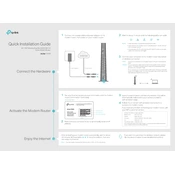
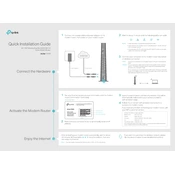
To set up your TP-Link Archer CR500, first connect it to your modem using an Ethernet cable. Then, plug it into a power outlet. Connect your computer to the router's network. Open a web browser and go to http://tplinkmodem.net. Follow the on-screen instructions to complete the setup process.
If you forget the admin password, you need to reset the router to its factory settings. Press and hold the reset button (usually found at the back of the router) for 10 seconds. Once the router reboots, you can log in with the default credentials found in the user manual.
To improve Wi-Fi signal strength, try placing the router in a central location, away from walls and obstructions. Ensure the antennas are positioned correctly. Also, reduce interference by keeping the router away from electronic devices like microwaves and cordless phones.
To update the firmware, log in to the router's web interface. Navigate to the 'Advanced' tab, then 'System Tools', and select 'Firmware Upgrade'. Check for the latest firmware version and follow the instructions to download and install it.
Check if the Ethernet cable is properly connected between the modem and the router. Restart both the router and modem. Verify that your ISP is not experiencing issues. If the problem persists, contact TP-Link support for further assistance.
No, the Archer CR500 is a router and not a modem. You will need to connect it to an existing modem to access the internet. It can, however, function as a modem router if you have a cable internet connection.
Log in to the router's web interface and navigate to the 'Parental Controls' section. Create a profile for each family member and set their internet access schedule. You can also block inappropriate websites by adding them to the blacklist.
The default IP address for the TP-Link Archer CR500 is 192.168.0.1. You can use this address to access the router's web interface for configuration and management.
To secure your router, change the default login credentials, enable WPA3 encryption, deactivate WPS, and regularly update the router's firmware. Additionally, consider setting up a guest network for visitors.
To reset your Archer CR500, press and hold the reset button located on the back of the router for about 10 seconds. Release the button when the LED lights start to flash. The router will reboot to factory settings.