tp-link Archer AX90 V1 Quick Installation Guide
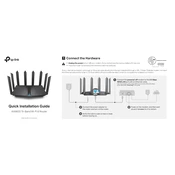
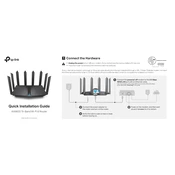
To set up the TP-Link Archer AX90, connect the router to your modem using an Ethernet cable. Power on the router, then use a web browser to access tplinkwifi.net. Follow the Quick Setup Wizard to configure your internet connection and wireless settings.
First, check all cable connections and ensure the modem is functioning. Restart both the modem and router. If the issue persists, log into the router's web interface and verify the WAN settings. Contact your ISP if necessary.
Login to the router's web interface. Navigate to Advanced > System Tools > Firmware Upgrade. Click on 'Check for Upgrade' to see if there's a new version available, then follow the prompts to update the firmware.
Press and hold the Reset button on the back of the router for about 10 seconds until the LED lights flash. This will restore the router to its factory default settings.
Place the router in a central location, away from obstructions and interference. Use the 5GHz band for higher speed and less interference. Update the router's firmware and set up QoS for bandwidth management.
Access the router's web interface and go to Basic > Guest Network. Enable the Guest Network, set the SSID and password, and apply the settings.
Log into the router interface, navigate to Advanced > Parental Controls. Add profiles for each family member, set time limits, and apply content restrictions as needed.
Ensure the router is centrally located and elevated. Check for firmware updates. Consider using range extenders or upgrading to a mesh network if needed.
Change the default admin password and SSID. Enable WPA3 encryption if supported, disable WPS, and keep the firmware updated. Use a strong, unique password for the wireless network.
Log into the router’s web interface, navigate to Advanced > NAT Forwarding > Virtual Servers. Add a new entry with the required IP address and port details, and save the configuration.