Epson WorkForce Pro WF-C869R Administrator's Guide
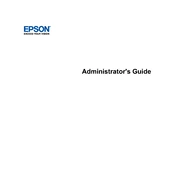
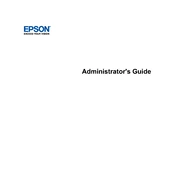
To connect your Epson WorkForce Pro WF-C869R to a wireless network, use the printer's control panel to navigate to the Wi-Fi setup menu. Select 'Wi-Fi Setup Wizard' and choose your network from the list. Enter your network password when prompted, and confirm the settings.
Ensure that the ink cartridges are installed correctly and are compatible with the Epson WF-C869R. Power off the printer, remove and reinstall the cartridges, ensuring they click into place. If the problem persists, try using new cartridges.
Access the printer's menu and navigate to 'Maintenance'. Select 'Head Cleaning' and follow the on-screen instructions. This process will clean the print heads to improve print quality.
Check the ink levels to ensure they are sufficient. Perform a nozzle check and head cleaning from the printer's maintenance menu. Ensure that the correct paper size and type are selected in the print settings.
Connect the printer to the internet, either via Wi-Fi or Ethernet. Access the printer's menu, navigate to 'Setup', then 'Firmware Update', and select 'Update'. Follow the on-screen instructions to complete the update.
Slow printing can be caused by high-resolution settings, network issues, or outdated firmware. Lower the print quality settings for faster output, check your network connection, and ensure the firmware is up-to-date.
Place the document on the scanner bed, open Epson Scan on your computer, and choose your scan settings. Click 'Scan', and the document will be scanned and saved to your computer.
Regularly clean the printer's exterior and interior with a soft cloth, perform print head cleanings, and ensure the firmware is updated. Also, check for paper jams and clean the paper feed rollers periodically.
Turn off the printer and gently remove any jammed paper from the paper tray and output slot. Check for any remaining pieces inside the printer. Refer to the user manual for guidance on accessing hard-to-reach areas.
Yes, you can print from a mobile device using the Epson iPrint app. Install the app on your device, connect to the same network as the printer, and select the document or photo you wish to print.