Epson DS-730N Administrator's Guide
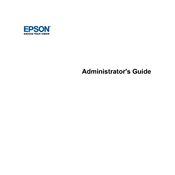
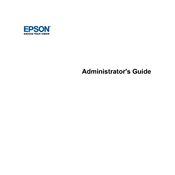
To set up your Epson DS-730N, connect the scanner to a power source and to your computer via the USB cable provided. Install the necessary drivers and software from the Epson website or from the CD included with the scanner. Follow the on-screen instructions to complete the setup process.
First, ensure the scanner is properly connected to your computer and powered on. Check that the scanner is recognized by your computer in the device manager. If the issue persists, try reinstalling the scanner drivers and software. Also, make sure that the document is correctly placed in the feeder.
Turn off the scanner and unplug it. Open the scanner cover and use a soft, lint-free cloth moistened with a mild glass cleaner to wipe the scanner glass. For the rollers, use a soft cloth moistened with water. Avoid using harsh chemicals or abrasives.
Turn off the scanner and remove any jammed paper gently by pulling it straight out. Open the scanner cover and check for any remaining fragments. Clean the rollers if necessary, and reload the paper ensuring proper alignment and that the paper guides are set correctly.
Visit the Epson support website and download the latest firmware update for the DS-730N. Run the firmware update utility on your computer and follow the on-screen instructions, ensuring the scanner remains powered on and connected throughout the process.
Check the scanner glass and rollers for cleanliness, and ensure the document is properly placed in the feeder. Adjust the scan settings for higher resolution if necessary. Ensure that the original document is of good quality and check for any smudges or creases.
Connect the scanner to your network via Ethernet cable. Use the Epson ScanSmart software to configure network settings. Follow the on-screen instructions to complete network setup, ensuring the network environment is properly configured.
Regularly clean the scanner glass, document feeder, and rollers to prevent dust buildup. Check for firmware updates and install them as needed. Ensure the paper feed and output areas are free from obstructions and verify that the scanner is operating in a dust-free environment.
Load the batch of documents into the automatic document feeder (ADF). Open the Epson ScanSmart software and select the batch scanning option. Configure the scan settings as desired and start the scan. Ensure the documents are properly aligned and that the paper guides are adjusted to prevent skewing.
Ensure there are no obstructions or jammed paper within the scanner. Check the alignment and condition of the paper loaded into the feeder. If the noise persists, turn off the scanner, unplug it, and contact Epson support for further assistance.