Epson WorkForce Enterprise Administrator's Guide
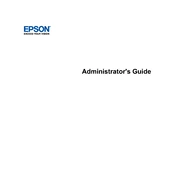
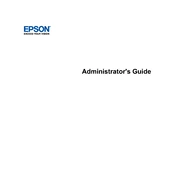
To connect your Epson WorkForce Enterprise printer to a wireless network, navigate to the printer's control panel, select 'Network Settings', choose 'Wireless LAN Setup', and follow the on-screen instructions to select your network and enter the password.
First, check if the printer is powered on and connected to your computer or network. Make sure there are no error messages on the printer’s display. Verify that the paper tray is loaded and ink levels are sufficient. Try restarting the printer and your computer.
To clear a paper jam, turn off the printer and gently remove any jammed paper from the paper trays or output area. Open any printer covers and carefully extract any remaining pieces of paper. Refer to the manual for specific instructions related to your model.
Access the printer’s maintenance menu via the control panel, then select 'Head Cleaning'. Follow the on-screen instructions to start the cleaning process. It may be necessary to perform this process more than once for optimal results.
Epson recommends using high-quality, inkjet-compatible paper for best results. Check the printer's specifications for compatible paper types and weights to ensure optimal performance and print quality.
To update the firmware, connect the printer to the internet, access 'Settings', then 'Update Firmware'. Follow the on-screen prompts to download and install the latest firmware. Ensure not to turn off the printer during the update process.
Check the ink levels and replace cartridges if necessary. Perform a head cleaning and nozzle check from the printer’s maintenance menu. Ensure you are using the correct paper type settings for the media loaded in the printer.
In the print settings on your computer, select the Epson WorkForce Enterprise printer, go to 'Preferences', and enable 'Duplex Printing'. Choose the binding option and confirm your settings before printing.
Open the printer cover and wait for the print head to stop moving. Press the tab on the cartridge and lift it out. Unpack the new cartridge, insert it into the slot, and press down until it clicks. Close the cover and follow any on-screen instructions.
Place the document on the scanner glass or in the ADF. Use the printer’s control panel to select 'Scan' and choose 'Computer' as the destination. Follow the prompts to select your computer from the list and begin scanning.