Epson SureColor P7570 Administrator's Guide
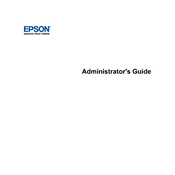
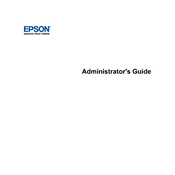
To set up your Epson SureColor P7570, first unbox the printer and remove all packing materials. Connect the printer to a power source and turn it on. Follow the on-screen instructions to install the ink cartridges and load the media. Finally, install the printer driver on your computer from the provided CD or download it from the Epson website.
If your printer is not printing properly, start by checking the ink levels to ensure they are adequate. Run a nozzle check from the printer's maintenance menu to identify any clogged nozzles. If necessary, perform a head cleaning cycle. Ensure that the media is loaded correctly and that the print settings match the media type.
To perform a nozzle check, navigate to the printer's control panel, select 'Maintenance', and then choose 'Nozzle Check'. Print the nozzle check pattern to see if any nozzles are clogged. If gaps are found in the pattern, proceed with a head cleaning.
Regular maintenance includes running nozzle checks, cleaning the print head, and ensuring the printer is free from dust and debris. Keep the firmware updated and calibrate the printer periodically to maintain optimal print quality.
When replacing ink cartridges, make sure the printer is on. Open the ink compartment cover and identify the cartridge that needs replacement. Gently remove the depleted cartridge and insert the new one, ensuring it clicks into place. Close the compartment cover and follow any on-screen instructions to charge the ink.
If a 'paper jam' error occurs, carefully remove any jammed paper from the paper path. Check the paper feed tray and output tray for stray pieces. Ensure that the paper is loaded correctly and is not wrinkled or too thick for the printer's specifications.
To connect the printer to a network, access the printer's control panel and navigate to 'Network Settings'. Choose 'Wi-Fi Setup' for wireless connections and follow the prompts to enter your network credentials. For wired connections, connect the Ethernet cable and ensure the network settings are correctly configured.
If print quality is poor, start by checking the print head alignment and run a nozzle check. Clean the print head if necessary. Ensure that the media type setting matches the paper being used and that the ink cartridges are not expired or low.
To update the firmware, visit the Epson support website and download the latest firmware for your printer model. Follow the instructions provided to install the update, either via a USB connection or directly through the printer's network connection.
Yes, you can print directly from a USB drive. Insert the drive into the USB port on the printer, use the control panel to navigate to the USB menu, select the file you wish to print, and adjust the print settings as needed.