Epson ET-16500 Administrator's Guide
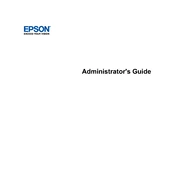
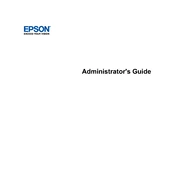
To connect your Epson ET-16500 to a wireless network, press the home button on the printer's control panel. Select Wi-Fi Setup, then choose Wi-Fi Setup Wizard. Follow the on-screen instructions to select your network and enter the password.
If your printer is not printing, ensure it is powered on and connected to the network. Check for any error messages on the display. Inspect the ink levels and ensure the print queue is not paused or stuck. Restart the printer and the computer if necessary.
To clean the print head, go to the printer's control panel, select Setup, then Maintenance, and choose Print Head Cleaning. Follow the on-screen instructions to complete the process.
For optimal print quality, use Epson's recommended papers such as Epson Premium Presentation Paper Matte or Epson Ultra Premium Photo Paper Glossy. Always choose the appropriate paper type in the printer settings.
To update the firmware, download the Epson Software Updater from the Epson website. Install and run the software on your computer. Follow the prompts to complete the firmware update for your printer.
To perform a nozzle check, navigate to the printer's control panel, select Setup, then Maintenance, and choose Nozzle Check. Follow the instructions to print a nozzle check pattern and evaluate the results.
If colors are incorrect or missing, perform a nozzle check and clean the print head if necessary. Ensure that the ink tanks are filled with the correct colors, and run a print head alignment if needed.
To scan a document, place it on the scanner bed or in the ADF. On the control panel, select Scan, choose your desired scan mode, and follow the on-screen instructions to complete the scanning process.
To reset the printer to factory settings, go to the Setup menu on the control panel, select Restore Default Settings, and choose All Settings. Confirm the reset when prompted.
Regular maintenance tasks include checking and refilling ink tanks, performing nozzle checks, cleaning the print head, and updating the firmware. Ensure the paper feed is clean and free from obstructions.