Epson WorkForce Pro WF-6530 Administrator's Guide
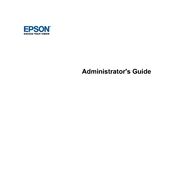
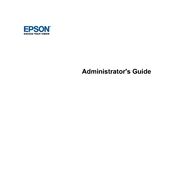
To perform a nozzle check, go to the printer's control panel, select 'Setup', then 'Maintenance', and choose 'Print Head Nozzle Check'. Follow the on-screen instructions to complete the process.
Ensure that the ink cartridges are properly installed and have sufficient ink. Run a nozzle check and clean the print head if necessary. Check the print settings to ensure the correct paper type is selected.
Access the printer's control panel, select 'Wi-Fi Setup', choose 'Wi-Fi Setup Wizard', and follow the prompts to select your network and enter the password.
Open the scanner unit, wait for the print head to stop, and then press the tab on the cartridge to release it. Insert the new cartridge and press down until it clicks. Close the scanner unit and follow any on-screen instructions.
Poor print quality can result from clogged nozzles, incorrect paper settings, or low-quality paper. Perform a print head cleaning and ensure you are using the correct media type for your print job.
Yes, you can print from a smartphone using the Epson iPrint app. Ensure your printer and smartphone are connected to the same Wi-Fi network and follow the app's instructions to print.
Place your document on the scanner glass, select 'Scan' on the printer's control panel, choose your scan settings, and follow the prompts to complete the scan.
Check for any obstructions in the paper feed path, ensure you are using the correct paper type and size, and avoid overloading the paper tray. Keeping the printer clean can also help reduce jams.
Go to the Epson support website, download the latest firmware for your printer model, and follow the update instructions provided. Ensure the printer is turned on and connected during the update process.
Regular maintenance tasks include cleaning the print head, performing nozzle checks, updating firmware, and ensuring proper paper handling. Regularly check and replace ink cartridges as needed.