Epson Workforce Pro WF-6090 Administrator's Guide
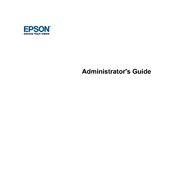
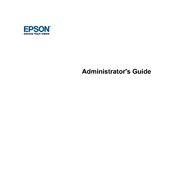
To set up your Epson Workforce Pro WF-6090 for wireless printing, navigate to the printer's Control Panel, select 'Wi-Fi Setup', and follow the on-screen instructions to connect to your wireless network. Ensure your computer is also connected to the same network.
First, check if the printer is powered on and connected to the network. Verify that there are no error messages on the printer's display. Ensure the ink cartridges and paper tray are properly installed, and try printing a test page.
Access the printer's maintenance menu through the Control Panel, select 'Head Cleaning', and follow the prompts. This process may need to be repeated a few times to improve print quality.
The Epson Workforce Pro WF-6090 supports various paper types, including plain paper, Epson Bright White Paper, and Epson Presentation Paper Matte. Always use paper that is compatible with inkjet printers for optimal results.
To update the firmware, visit Epson's official website, download the latest firmware for the WF-6090, and follow the installation instructions provided. Ensure the printer is connected and do not power it off during the update process.
Run the 'Head Cleaning' utility from the printer's maintenance menu. If the issue persists, perform a 'Nozzle Check' and clean the printhead again if necessary. Ensure you're using the correct paper settings in the print driver.
To perform a factory reset, go to the printer's Control Panel, select 'Setup', then 'Restore Default Settings', and choose 'All Settings'. Confirm the reset when prompted.
Regularly check and replace ink cartridges as needed. Perform printhead cleanings if print quality declines. It's advisable to run a nozzle check at least once a month to ensure all nozzles are firing correctly.
Turn off the printer and gently remove any jammed paper from the paper tray or output slot. Open the printer cover and check for additional jams. Ensure the paper is loaded correctly and that the paper guides are aligned with the edges of the paper.
Yes, you can print from your smartphone using the Epson iPrint app. Ensure both your smartphone and printer are connected to the same wireless network, then follow the app's instructions to start printing.