Epson ET-8700 Administrator's Guide
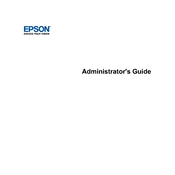
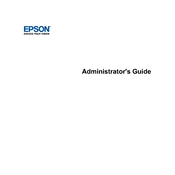
To set up your Epson ET-8700, first unbox the printer and remove all protective materials. Fill the ink tanks using the provided ink bottles, connect the power cable, and turn on the printer. Follow the on-screen instructions to select language and connect to Wi-Fi. Finally, install the printer software on your computer from the Epson website.
Press the home button on the printer's control panel, then navigate to Setup > Wi-Fi Setup Wizard. Select your network from the list and enter the password if prompted. Once connected, the Wi-Fi indicator on the printer should be lit.
Check if the printer is turned on and connected to the same network as your computer. Ensure there are no error messages on the printer's display. Verify that the ink tanks have sufficient ink and there is paper in the tray. If the problem persists, try restarting the printer and your computer.
Access the printer's menu, go to Maintenance, and select Printhead Cleaning. Follow the on-screen instructions to complete the cleaning process. It is recommended to print a nozzle check pattern afterward to ensure the cleaning was successful.
Yes, you can print from your smartphone using the Epson iPrint app. Download the app from the App Store or Google Play, connect your phone to the same Wi-Fi network as the printer, and follow the app's instructions to print documents and photos.
Open the printer's maintenance cover, remove the used maintenance box carefully, and install the new one. Make sure it clicks into place. Close the cover and follow any additional instructions on the printer's display.
Perform a nozzle check to determine if any colors are missing. If needed, perform a printhead cleaning. Ensure that the ink tanks are filled with the correct color ink and not mixed. Also, check your print settings to make sure they're set to the desired color profile.
In the print dialog box, go to Printer Properties or Preferences. Under the Quality tab, you can select options such as Draft, Standard, or High to adjust the print quality. Choose High for the best print quality.
Visit the Epson support website and download the latest firmware for the ET-8700. Follow the provided instructions to install the firmware using a USB connection or through the printer’s control panel if supported.
Regular maintenance includes cleaning the printhead, checking and refilling ink levels, replacing the maintenance box when necessary, and ensuring the printer is free from dust and debris. Performing these tasks will help maintain optimal performance.