Doro 824 User Guide
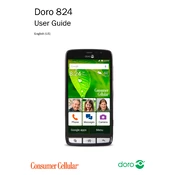
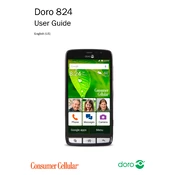
To set up your Doro 824, turn on the phone by pressing the power button. Follow the on-screen instructions to select your language, connect to Wi-Fi, and sign in to your Google account.
You can transfer contacts via Bluetooth, using the Doro Connect & Care app, or by syncing with your Google account. Ensure Bluetooth is enabled on both devices for a direct transfer.
First, check the charger and cable for damage. Try using a different power outlet or USB port. If the problem persists, restart the phone or try a different charger.
Go to Settings > Backup & Reset > Factory Data Reset. Confirm your choice to erase all data and restore the phone to its original settings. Backup important data beforehand.
To extend battery life, reduce screen brightness, close unused apps, and disable unnecessary background data. Consider enabling battery saver mode in the settings.
To update software, go to Settings > About Phone > System Updates. If an update is available, follow the prompts to download and install it. Ensure you have a stable internet connection.
Clear cache and delete unused apps to free up space. Restart the device and ensure all apps and system software are up to date. Consider a factory reset if the issue persists.
To take a screenshot, press and hold the Power and Volume Down buttons simultaneously until the screen flashes, indicating the screenshot has been captured.
Connect to Wi-Fi via Settings > Wi-Fi, or use mobile data by ensuring that cellular data is enabled in the Settings > Data Usage section.
To enable accessibility features, go to Settings > Accessibility. Here, you can customize features like screen readers, magnification gestures, and text-to-speech options.