Doro Claria Quick Start Guide
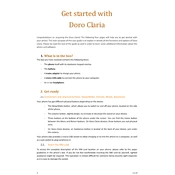
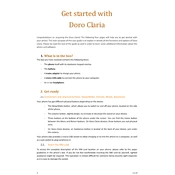
To set up your Doro Claria Phone, power it on by holding the power button. Follow the on-screen instructions to select your language, connect to Wi-Fi, and sign in with your Google account.
First, check the charging cable and adapter for any damage. Ensure the charging port is clean. Try using a different charger if possible. If the problem persists, contact Doro support.
To perform a factory reset, go to Settings > System > Reset options > Erase all data (factory reset). Confirm the action and wait for the process to complete.
To update the software, go to Settings > System > Advanced > System update. If an update is available, follow the prompts to download and install it.
Try restarting the device, clearing cache, and uninstalling unused apps. Ensure your software is up to date, and consider freeing up storage space.
You can transfer contacts using your Google account by syncing them or via Bluetooth from another device. Alternatively, use the SIM card to import contacts.
To improve battery life, reduce screen brightness, disable unused apps, use battery saver mode, and turn off Bluetooth and Wi-Fi when not in use.
If the screen freezes, try performing a soft reset by holding the power button until the device restarts. If the issue persists, consider a factory reset.
To enable accessibility features, go to Settings > Accessibility. Here, you can activate features like screen readers, magnification, and more to assist with usability.
To back up data, use Google Drive by enabling backup in Settings > System > Backup. Ensure that your Google account is linked to store data securely in the cloud.