Denon DCD-50 Quick Start Guide
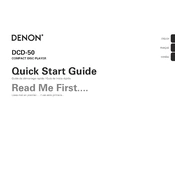
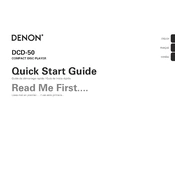
To connect your Denon DCD-50 to an amplifier, use a pair of RCA cables. Connect the RCA output on the DCD-50 to the corresponding input on your amplifier. Ensure that both devices are powered off during the connection.
First, check the power cable connection to ensure it is securely plugged into both the device and the power outlet. Try using a different power outlet or cable if possible. If the issue persists, contact Denon support for further assistance.
Yes, the Denon DCD-50 can play MP3 CDs. Ensure that the MP3 files are properly burned onto a CD-R or CD-RW disc and that the disc is finalized.
Use a CD lens cleaner disc specifically designed for CD players. Insert the cleaner disc into the player and follow the instructions provided with the disc. Avoid using liquid cleaners or opening the unit, as this may void the warranty.
Check Denon's official website for any available firmware updates. Follow the instructions provided on the site to download and install the update via a USB drive or another recommended method.
Ensure the disc is clean and free of scratches. Try playing a different disc to determine if the issue is disc-specific. If the problem persists, check for any firmware updates or contact Denon support.
Ensure that high-quality cables are used for connections and that they are securely connected. Consider using an external DAC for enhanced audio performance and check speaker placement and room acoustics for optimal sound quality.
The Denon DCD-50 does not have built-in Bluetooth capability. To connect it to a Bluetooth speaker, you will need a Bluetooth transmitter that connects to the RCA output of the DCD-50.
Regularly dust the exterior with a soft, dry cloth. Ensure adequate ventilation and keep the unit away from moisture and extreme temperatures. Perform lens cleaning occasionally with a CD lens cleaner when needed.
To reset the Denon DCD-50, press and hold the 'Stop' button on the unit while turning it on until you see the reset confirmation on the display. Follow any additional instructions provided in the user manual to complete the reset.