Denon AVR-X1400H Quick Start Guide
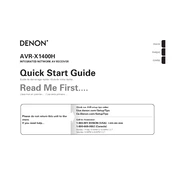
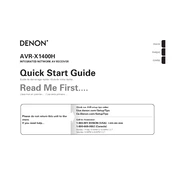
To set up the Denon AVR-X1400H, first connect your speakers and devices to the appropriate inputs and outputs. Then, power on the unit and follow the on-screen setup assistant to configure your audio and video settings.
Check all cable connections to ensure they are secure. Verify that the correct input source is selected on the receiver. Also, make sure the volume is turned up and that the receiver is not set to 'mute'.
To reset the AVR-X1400H, turn off the receiver, then press and hold the 'Tuner Preset CH+' and 'Tuner Preset CH-' buttons on the front panel. While holding these buttons, press the 'Power' button. Release all buttons when 'Initialized' appears on the display.
Yes, you can control the AVR-X1400H using the Denon AVR Remote App, which is available for both iOS and Android devices. Ensure your receiver is connected to the same network as your mobile device.
To update the firmware, connect your AVR-X1400H to the internet via Ethernet or Wi-Fi. Navigate to 'Setup' > 'General' > 'Firmware' > 'Update' on the receiver's menu, and follow the on-screen instructions.
To enhance sound quality, consider running the Audyssey MultEQ calibration to tailor the sound to your room. Additionally, ensure your speakers are properly positioned and check for any room acoustics improvements.
Ensure the receiver has adequate ventilation and is not enclosed in a tight space. Remove any obstructions around the vents, and consider using an external cooling fan if necessary.
To connect a Bluetooth device, press the 'Bluetooth' button on the remote control. Enable Bluetooth on your device and select 'Denon AVR-X1400H' from the available devices list.
To configure multi-room audio, use the HEOS app to add and group HEOS-compatible devices. Follow the in-app instructions to stream music to different rooms from your AVR-X1400H.
Ensure all HDMI cables are firmly connected and meet the standard for 4K/HDCP 2.2 if applicable. Try a different HDMI input on the receiver and ensure your TV is set to the correct input source.