Denon AVR-X4100W Quick Start Guide
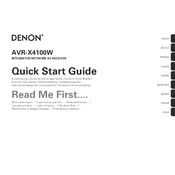
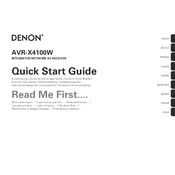
To connect your Denon AVR-X4100W to Wi-Fi, press the "Setup" button on the remote control. Navigate to "Network" > "Connection" > "Wi-Fi Setup". Follow the on-screen instructions to select your network and enter your Wi-Fi password.
To perform a factory reset, turn off the unit, press and hold the "Info" and "Back" buttons on the front panel simultaneously, then press the "Power" button. Hold until "Initialized" appears on the display.
First, ensure all cables are securely connected. Check the volume level and make sure the correct input source is selected. If issues persist, perform a speaker calibration using the Audyssey setup.
To update the firmware, connect the receiver to the internet. Press the "Setup" button, go to "General" > "Firmware" > "Update". Follow the prompts to download and install the latest firmware.
Yes, you can control the AVR-X4100W using the Denon AVR Remote app available for iOS and Android. Ensure your phone is connected to the same network as the receiver.
Use a soft, dry cloth to clean the exterior of the receiver. Avoid using any liquid cleaners or solvents. For dust accumulation, a gentle vacuum with a brush attachment can be used.
Connect your speakers according to the 7.1 layout in the user manual. Use the Audyssey setup for automatic calibration by connecting the microphone and following the on-screen instructions.
Ensure that the receiver has proper ventilation and is not enclosed in a tight space. Check if the vents are blocked and remove any obstructions. Consider using an external cooling fan if necessary.
Ensure your speaker setup supports Dolby Atmos. Press the "Movie" or "Music" button on the remote, select "Audio" > "Sound Mode", and choose Dolby Atmos. Make sure the source material supports it.
Check that the HDMI cable is connected to the ARC-compatible port on both the TV and receiver. Ensure that HDMI Control (CEC) and ARC are enabled in both the TV and receiver settings. Restart both devices if necessary.