Denon AVR-S740H (2018) AVR-S740H Quick Start Guide
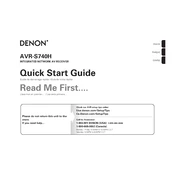
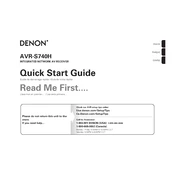
To connect your Denon AVR-S740H to Wi-Fi, press the "Setup" button on the remote control, navigate to "Network" and select "Wi-Fi Setup". Choose "Scan Networks", select your Wi-Fi network, and enter your Wi-Fi password when prompted.
Ensure that the receiver is set to the correct input source and that all cables are connected properly. Check the speaker settings to make sure they are configured correctly and verify that the Mute function is not enabled.
To perform a factory reset, turn off the receiver. Press and hold the "Tuner Preset Ch +" and "Tuner Preset Ch -" buttons on the front panel simultaneously, then press the "Power" button. Release the buttons when "Initialized" appears on the display.
Yes, you can control your Denon AVR-S740H using the "Denon 2016 AVR Remote" app, available on both Android and iOS. Ensure your receiver and smartphone are connected to the same network.
To update the firmware, go to "Setup" on the remote, select "General" and then "Firmware". Choose "Check for Update" and follow the on-screen instructions to download and install the latest firmware version. Ensure the receiver is connected to the internet during the update process.
Use the Audyssey MultEQ setup feature for optimal speaker configuration. Connect the included microphone to the receiver, place it at ear level in your main listening position, and follow the on-screen instructions to calibrate your speakers.
Ensure you have connected height speakers or Dolby Atmos-enabled speakers. Go to "Setup", select "Audio" and "Speaker Configuration". Make sure the height speakers are properly configured and use a Dolby Atmos source to enjoy the sound format.
This may be due to HDMI-CEC (Consumer Electronics Control) settings. Go to "Setup", select "Video", and then "HDMI Setup". Set "HDMI Control" to "Off" to prevent automatic input switching.
First, ensure that the receiver is within range of your Wi-Fi router. Check that the network password is correct. Restart your router and receiver. If issues persist, try using a wired Ethernet connection.
The Denon AVR-S740H supports various audio formats, including Dolby TrueHD, DTS-HD Master Audio, Dolby Atmos, and DTS:X. Ensure your source device and media are compatible with these formats for optimal performance.