Denon AVR-S720W Quick Start Guide
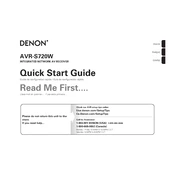
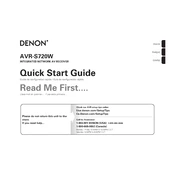
To connect your Denon AVR-S720W to a Wi-Fi network, press the "Setup" button on your remote control. Navigate to "Network" > "Connection" > "Wi-Fi Setup" and follow the on-screen instructions to select your network and enter the password.
First, ensure that all speaker connections are secure. Check that the AVR is set to the correct input source. Verify that the mute function is not activated and the volume is turned up. If using HDMI, check that the HDMI control settings are correct.
To perform a factory reset, turn off the unit, then press and hold the "Tuner Preset CH+" and "Tuner Preset CH-" buttons simultaneously. While holding them, press the "Power" button. The display will show "Initialized" when the reset is complete.
Ensure the Bluetooth function is enabled on both the AVR and your device. Check that the AVR is not already connected to another Bluetooth device. If the problem persists, try clearing the Bluetooth pairing list on the AVR and re-pairing your device.
Press the "Setup" button on your remote, then navigate to "General" > "Firmware" > "Check for Update". Follow the prompts to download and install any available updates. Ensure the network connection is stable during the update process.
Yes, you can control the AVR using the "Denon AVR Remote" app available for iOS and Android devices. Ensure your AVR and mobile device are connected to the same network for optimal functionality.
Connect your speakers according to the 5.1 layout. Use the "Setup Assistant" by pressing "Setup" on the remote, then go to "Audio" > "Speaker Setup". Follow the on-screen guide to configure and calibrate your speaker system.
Connect an HDMI cable from the ARC-compatible HDMI port on your TV to the HDMI OUT ARC on the AVR. Enable HDMI-CEC and ARC functions in both the TV and AVR settings. Ensure that the AVR's HDMI Control is set to "On".
Check if the AVR is within range of your Wi-Fi router. Restart your router and AVR. Confirm that the network settings on the AVR are correct. If using Ethernet, ensure the cable is properly connected.
Download the HEOS app on your mobile device. Ensure the AVR is connected to your network, then open the app and follow the on-screen instructions to add your receiver and integrate HEOS streaming services.