Denon AVR-X8500H Quick Start Guide
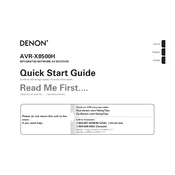
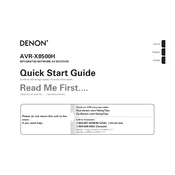
To perform a factory reset, turn off the receiver, then press and hold the "Tuner Preset Ch +" and "Tuner Preset Ch -" buttons simultaneously until "Initialized" appears on the display. This will reset the settings to factory defaults.
Ensure your receiver is connected to the internet. Press the "Setup" button on your remote, navigate to "General," then select "Firmware" and choose "Check for Update." Follow the on-screen instructions to complete the update process.
Press the "Setup" button on the remote, go to "Network," and select "Connection." Choose "Wi-Fi Setup" and follow the prompts to connect to your wireless network.
Check that all cables are properly connected and the receiver is set to the correct source. Ensure the volume is turned up and not muted. Verify that the speakers are correctly configured in the setup menu.
Connect Dolby Atmos-compatible speakers, then press "Setup," go to "Speakers," and choose "Manual Setup." Select "Amp Assign" and configure the system to support Dolby Atmos.
Ensure the receiver is well-ventilated and not placed in an enclosed space. Use a cooling fan if necessary. Check that the impedance settings match your speakers, and avoid running at maximum volume for extended periods.
Press the "Bluetooth" button on the remote or select "Bluetooth" from the source list. Make sure your Bluetooth device is discoverable, then select the AVR-X8500H from the list of available devices on your device.
Connect the provided setup microphone to the receiver. Press "Setup," go to "Speakers," then "Audyssey Setup." Follow the on-screen instructions to calibrate your speakers using Audyssey MultEQ.
First, restart your router and receiver. Verify that your network settings are correct by going to "Setup," "Network," and checking "Connection." Ensure the network cable is securely connected or the Wi-Fi credentials are correct.
Press "Setup," navigate to "Video," and select "HDMI Setup." Turn on "HDMI Control" to enable HDMI-CEC, allowing control of compatible connected devices through the receiver.