Denon AVR-X6400H Quick Start Guide
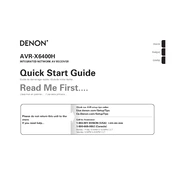
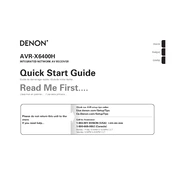
To connect your Denon AVR-X6400H to your home network, use the 'Setup Assistant' on the receiver. Navigate to 'Network' and select either 'Wi-Fi Setup' or 'Wired Setup' based on your connection preference. Follow the on-screen instructions to complete the setup.
First, check that all speaker connections are secure. Ensure the receiver is set to the correct input source. Verify that 'Mute' is not activated and the volume is turned up. If the issue persists, try resetting the receiver to factory settings.
To update the firmware, go to the 'Setup' menu, select 'General,' and then 'Firmware.' Choose 'Check for Update' and follow the instructions if an update is available. Ensure the receiver is connected to the internet and do not power off during the update process.
Yes, you can control the AVR-X6400H using the Denon 2016 AVR Remote app available for iOS and Android devices. Connect your smartphone to the same network as the receiver and follow the app's instructions to pair the devices.
To perform a factory reset, turn off the receiver. Hold down both the 'Tuner Preset Ch +' and 'Tuner Preset Ch -' buttons on the front panel, and while holding them, press the 'Power' button. Release the buttons when 'Initialized' appears on the display.
The Denon AVR-X6400H supports a wide range of audio formats, including Dolby Atmos, DTS:X, DTS Neural:X, Auro-3D, and traditional formats like Dolby TrueHD and DTS-HD Master Audio.
To set up a multi-room audio system, use the HEOS feature integrated into the AVR-X6400H. Connect additional HEOS-compatible speakers to your network and use the HEOS app to group them and control playback across different rooms.
Ensure the AVR-X6400H is in a well-ventilated area and not enclosed in a cabinet without airflow. Check that vents are not blocked by dust. Consider using an external fan or relocating the receiver to a cooler location.
Attach the included Audyssey microphone to the receiver and place it at your primary listening position. Navigate to 'Setup' > 'Speakers' > 'Audyssey Setup' and follow the on-screen instructions to calibrate the speakers automatically.
Yes, you can rename input sources. Go to 'Setup' > 'Inputs' > 'Input Assign.' Select the input you wish to rename, and then enter the desired name using the on-screen keyboard.