Denon AVR-X6300H Quick Start Guide
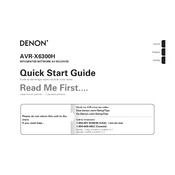
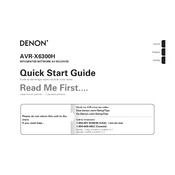
To connect your AVR-X6300H to a Wi-Fi network, press the 'Setup' button on the remote, select 'Network', and then 'Connection'. Choose 'Wi-Fi' and follow the on-screen instructions to connect to your wireless network.
First, ensure all cables are securely connected. Check speaker connections and make sure the correct input source is selected. Also, verify that the 'Mute' function is not activated and the volume is set to an audible level.
To reset the AVR-X6300H to factory settings, turn off the unit. Press and hold the 'Tuner Preset Ch +', 'Tuner Preset Ch -', and 'Power' buttons simultaneously until the display starts flashing.
Yes, you can control your AVR-X6300H using the Denon 2016 AVR Remote app available for iOS and Android devices. Ensure your receiver is connected to the same network as your smartphone.
This can occur if HDMI-CEC is enabled and devices connected to the AVR are sending control signals. To resolve this, disable HDMI-CEC (Control) in the settings menu under 'Video' -> 'HDMI Setup'.
To update the firmware, go to 'Setup' -> 'General' -> 'Firmware' -> 'Check for Update'. Follow the on-screen instructions to download and install any available updates. Ensure the receiver is connected to the internet.
For optimal Dolby Atmos setup, connect height speakers to the 'Height' or 'Top Front' terminals. Follow the on-screen setup assistant to configure your speaker layout and run the Audyssey calibration for best performance.
Firstly, restart your router and receiver. Ensure the AVR is within range of your Wi-Fi network. Check the network settings and re-enter your Wi-Fi credentials if necessary. Consider using a wired Ethernet connection for a more stable connection.
To enable Bluetooth, press the 'Bluetooth' button on the remote or select 'Bluetooth' as the source. Ensure Bluetooth is turned on in the settings menu under 'General' -> 'Bluetooth'. Pair your device by selecting the AVR-X6300H in your device's Bluetooth settings.
Utilize the 'Zone 2' and 'Zone 3' outputs on the AVR-X6300H. Connect additional speakers to these zones and configure settings in the 'Setup' menu under 'Audio' -> 'Zone2/3'. Use the remote or Denon app to control playback in different rooms.