Denon AVR-X4500H (2018) AVR-X4500H Quick Start Guide
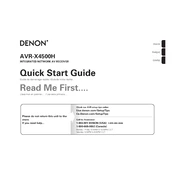
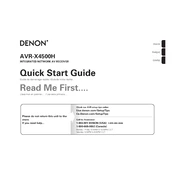
To perform a factory reset, turn off the unit using the power button. Then, while holding both the "Tuner Preset Ch +" and "Tuner Preset Ch -" buttons on the front panel, press the power button. Keep holding the buttons until the display shows "Initialized".
Connect the AVR to your network. Press the "Setup" button on the remote, navigate to "General" > "Firmware" > "Update", and follow the on-screen instructions to update the firmware.
Check if the correct input source is selected and ensure that the speaker wires are properly connected. Also, make sure the "Mute" function is not enabled and the volume is turned up.
Press the "Bluetooth" button on the remote control to enter pairing mode. Then, enable Bluetooth on your device and select "Denon AVR-X4500H" from the list of available devices.
Yes, download the "Denon AVR Remote" app from the App Store or Google Play Store. Ensure your smartphone is connected to the same network as the AVR for app control.
Use the HEOS app to set up multi-room audio. Connect the AVR and other HEOS-compatible devices to the same network, and use the app to group them for synchronized audio playback.
Use a soft, dry cloth to clean the exterior. Avoid using any liquid cleaners. Ensure that the ventilation holes are not blocked to prevent overheating.
Run the Audyssey calibration process by connecting the provided microphone and following the on-screen instructions to optimize sound settings for your room.
Connect an HDMI cable from the HDMI ARC port on your TV to the HDMI OUT ARC port on the AVR. Enable HDMI Control (CEC) and ARC functions on both the TV and the AVR.
Check for any loose speaker wires that may be causing a short circuit. Ensure adequate ventilation around the unit to prevent overheating. If the issue persists, consider a factory reset.