Denon AVR-X4400H Quick Start Guide
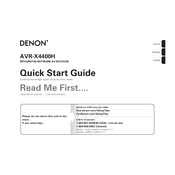
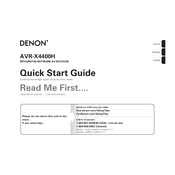
To perform a factory reset on the Denon AVR-X4400H, turn off the unit. Then, while holding down the "Tuner Preset Ch +" and "Tuner Preset Ch -" buttons on the front panel, press the "Power" button. Release the buttons when "Initialized" appears on the display.
Check all speaker connections to ensure they are secure. Verify that the correct audio input source is selected and the speakers are enabled in the setup menu. Also, test the speakers with another device to rule out speaker issues.
To update the firmware, connect the AVR-X4400H to your network. Press "Setup" on the remote control, navigate to "General," and select "Firmware Update." Follow the on-screen instructions to complete the update.
Yes, you can control the AVR-X4400H using the Denon AVR Remote app available for iOS and Android. Ensure your receiver is connected to the same network as your mobile device.
To connect a Bluetooth device, press the "Bluetooth" button on the remote. Ensure your device is in pairing mode, and select "AVR-X4400H" from the list of available devices on your Bluetooth device.
Connect the necessary speakers for a Dolby Atmos setup. In the setup menu, go to "Audio," then "Speaker Config," and select "Dolby Atmos" as the sound mode. Ensure your source content is Dolby Atmos compatible.
Ensure your Wi-Fi network is operational. Restart both the router and the receiver. In the setup menu, navigate to "Network" and select "Wi-Fi Setup." Follow the prompts to reconnect.
Connect additional speakers to the Zone 2 or Zone 3 outputs. In the setup menu, configure the zones by selecting "Zone Setup" and assign sources to each zone. Use the remote or app to control each zone independently.
Ensure all HDMI connections are secure and the correct input is selected on the TV. Verify that the HDMI cable is functional. Try a different HDMI port or cable if necessary. Check the video settings in the setup menu.
Press "Setup" on the remote, navigate to "General," then "Eco." Select "On" to enable Eco mode, which reduces power consumption. You can also choose "Auto" to enable it automatically during low-volume playback.