Denon AVR-X3500H (2018) AVR-X3500H Quick Start Guide
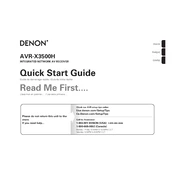
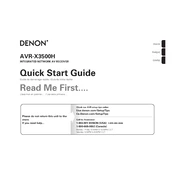
To connect your AVR-X3500H to a Wi-Fi network, press the 'Setup' button on the remote, navigate to the 'Network' menu, select 'Connection', and follow the on-screen instructions to connect using your Wi-Fi credentials.
First, check if the AVR-X3500H is properly connected to the speakers and that all cables are secure. Ensure the correct input source is selected and the volume is not muted. You can also run the 'Speaker Setup' in the 'Setup' menu to verify speaker configurations.
To perform a factory reset, turn off the unit. Then, press and hold the 'Tuner Preset CH +', 'Tuner Preset CH -', and 'Power' buttons simultaneously until the display shows 'Initialized'.
To update the firmware, ensure that your AVR-X3500H is connected to the internet. Press 'Setup' on the remote, go to 'General', select 'Firmware', and then 'Check for Update'. If an update is available, follow the on-screen instructions.
Yes, you can control the AVR-X3500H using the Denon AVR Remote app, available for iOS and Android. Ensure both the receiver and your smartphone are connected to the same network.
To set up multi-zone audio, connect speakers to the 'Zone 2' or 'Zone 3' outputs. Use the 'Setup' menu to configure the zones, assign inputs, and control each zone's volume independently.
Ensure your AVR-X3500H is connected to Dolby Atmos-enabled speakers. Select a Dolby Atmos source, and the receiver will automatically detect and activate the format. You can verify this by checking the front display or the on-screen audio format information.
Ensure that the AVR-X3500H has adequate ventilation and that vents are not blocked. Consider using an external fan to improve airflow. If overheating persists, reduce the volume or the number of active channels temporarily.
Use the built-in Audyssey MultEQ XT32 calibration system. Connect the supplied microphone, follow the on-screen calibration prompts, and the system will automatically adjust the audio settings for optimal performance in your room.
Regularly dust the exterior using a soft, dry cloth. Avoid using cleaning agents. Periodically check and secure all cable connections, and ensure the unit remains well-ventilated and free from obstructions.