Denon AVR-X2500H (2018) AVR-X2500H Quick Start Guide
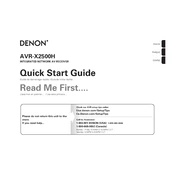
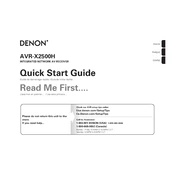
To connect Bluetooth devices, turn on the AVR-X2500H and press the Bluetooth button on the remote control. Ensure your Bluetooth device is in pairing mode, and select 'Denon AVR-X2500H' from the list of available devices on your Bluetooth device.
First, check that the AVR-X2500H is switched to the correct input. Ensure all cables are securely connected and the volume is turned up. If using HDMI, verify that HDMI Control settings are configured correctly.
Connect the AVR-X2500H to the internet via Ethernet or Wi-Fi. Navigate to 'Setup' > 'General' > 'Firmware' > 'Update' in the menu. Follow on-screen instructions to complete the firmware update.
Yes, you can control the AVR-X2500H using the 'Denon AVR Remote' app, available for iOS and Android. Connect your smartphone to the same network as the AVR-X2500H to use the app.
To reset the AVR-X2500H, turn it off, then press and hold the 'Power' button along with 'Tuner Preset CH+ and CH-' until 'Initialized' appears on the display. This will restore factory settings.
Regularly dust the exterior using a soft, dry cloth. Ensure ventilation openings are not obstructed to prevent overheating. Periodically check all cable connections for tightness.
Connect your speakers to the appropriate terminals on the AVR-X2500H. Use the 'Setup Assistant' on the TV screen to configure speaker settings and perform the Audyssey calibration for optimal sound.
Check the batteries in the remote control and replace them if necessary. Ensure there are no obstructions between the remote and the AVR. If the problem persists, try resetting the remote.
Yes, the AVR-X2500H is compatible with various smart home systems such as Amazon Alexa, Google Assistant, and Apple HomeKit. Follow the manufacturer's instructions for integration.
Press the 'Setup' button on the remote, navigate to 'Network' > 'Connection' > 'Wi-Fi Setup', and follow the on-screen instructions to connect to your Wi-Fi network.