Denon AVR-X2100W Quick Start Guide
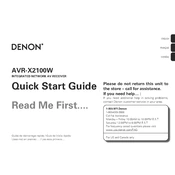
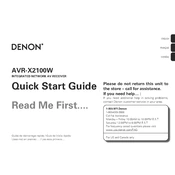
To connect your Denon AVR-X2100W to a Wi-Fi network, go to the setup menu on your receiver. Select 'Network' and then 'Connection.' Choose 'Wi-Fi Setup' and follow the on-screen instructions to select your network and enter the password.
Ensure all cables are securely connected to the correct inputs and outputs. Check the speaker settings in the setup menu to ensure they are configured correctly. Try resetting the microprocessor: turn off the unit, hold down the 'Power' and 'Speaker' buttons simultaneously, and release when the display starts flashing.
To update the firmware, connect the receiver to the internet. Go to the 'Setup' menu, select 'General,' then 'Firmware Update.' Choose 'Check for Update' and follow the prompts to download and install any available updates.
To perform a factory reset, turn off the receiver. Press and hold the 'Tuner Preset Ch+' and 'Tuner Preset Ch-' buttons on the front panel, then press the 'Power' button. Release all buttons when 'Initialized' appears on the display.
Press the 'Bluetooth' button on the remote to enter pairing mode. On your Bluetooth device, enable Bluetooth and search for devices. Select 'Denon AVR-X2100W' from the list to pair.
Yes, you can control the AVR-X2100W using the 'Denon Remote App,' available for iOS and Android. Ensure your receiver is connected to the same network as your mobile device, and follow the app instructions to connect and control your unit.
Ensure the receiver is placed in a well-ventilated area with sufficient space around it. Check for dust accumulation in the vents and clean if necessary. Avoid stacking other devices on top of the receiver.
Use the 'Setup Assistant' on the receiver to guide you through speaker configuration. Utilize the built-in Audyssey calibration by connecting the provided microphone and following on-screen instructions to automatically adjust settings based on your room acoustics.
Check that all HDMI cables are securely connected and not damaged. Try using different HDMI cables or inputs to determine if the issue persists. Update the firmware to ensure the latest HDMI compatibility. If problems continue, go to 'Setup' > 'Video' > 'HDMI Setup' and adjust settings.
Regularly dust the exterior and ensure ventilation openings are clear. Avoid placing the receiver in direct sunlight or humid environments. Periodically check for firmware updates to keep the system running smoothly.