Denon AVR-X1500H (2018) AVR-X1500H Quick Start Guide
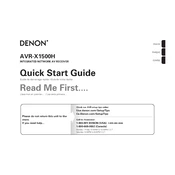
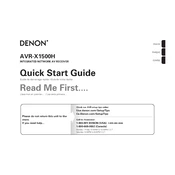
To perform a factory reset on your Denon AVR-X1500H, turn off the receiver, press and hold the 'TUNER PRESET CH +', 'TUNER PRESET CH -', and 'POWER ON' buttons simultaneously until 'Initialized' appears on the display.
To update the firmware, connect your AVR-X1500H to the internet, press the 'SETUP' button on the remote, navigate to 'General' > 'Firmware' > 'Update', and follow the on-screen instructions.
Ensure the receiver is not on mute, check speaker connections, verify input settings, and confirm the correct audio source is selected. If the issue persists, try a factory reset.
Yes, you can control your AVR-X1500H using the Denon Remote App available for iOS and Android devices. Ensure your receiver and phone are connected to the same network.
The AVR-X1500H supports various audio formats, including Dolby Atmos, DTS:X, Dolby TrueHD, DTS-HD Master Audio, and more.
Press the 'SETUP' button on the remote, go to 'Network' > 'Connection' > 'Wi-Fi Setup', and follow the on-screen instructions to connect to your Wi-Fi network.
Ensure the receiver is well-ventilated, not enclosed in a tight space, and remove any obstructions from the vents. Consider using an external cooling fan if necessary.
Connect the front, center, and surround speakers to the corresponding terminals on the receiver. Attach the subwoofer to the 'Subwoofer Pre-Out' and configure speaker settings in the 'Setup' menu.
The AVR-X1500H does not support Bluetooth audio output directly to headphones. Use a Bluetooth transmitter connected to the headphone jack or pre-out for this functionality.
Press the 'SETUP' button on the remote, navigate to 'Inputs' > 'Input Assign', select the HDMI input you wish to assign, and choose the desired source.