Denon AVR-X1300W Quick Start Guide
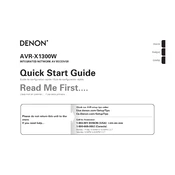
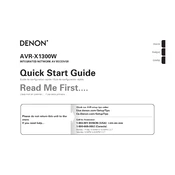
To set up your Denon AVR-X1300W, connect it to your TV using an HDMI cable. Follow the on-screen instructions for network setup and speaker configuration using the Audyssey MultEQ feature. Ensure all speakers and inputs are properly connected.
To update the firmware, ensure your AVR-X1300W is connected to the internet. Go to Setup > General > Firmware > Check for Update. If an update is available, follow the prompts to install it.
Check that all speaker wires and input cables are securely connected. Ensure the AVR is set to the correct input source. Verify that the volume is turned up and the mute function is not enabled.
To perform a factory reset, turn off the unit. Hold down the "Tuner Preset CH +", "Tuner Preset CH -" and "Power" buttons simultaneously until the display shows "Initialized".
Yes, you can control the AVR-X1300W using the Denon 2016 AVR Remote App, available for both iOS and Android devices. Ensure your receiver is connected to the same network as your smartphone.
Press the Bluetooth button on the remote control. On your Bluetooth device, search for "Denon AVR-X1300W" and connect. Ensure the AVR is discoverable and within range.
The AVR-X1300W supports a variety of audio formats including Dolby TrueHD, DTS-HD Master Audio, and FLAC, among others. Check the user manual for a full list of supported formats.
Ensure your AVR is within range of your Wi-Fi router and that the network password is correct. Restart your router and AVR. If issues persist, try connecting using an Ethernet cable.
To configure 4K pass-through, go to Setup > Video > HDMI Setup, and ensure that the "4K Signal Format" is set to "Enhanced". Connect compatible 4K devices to the HDMI inputs on the AVR.
Check the batteries in the remote and replace them if necessary. Ensure there are no obstructions between the remote and the AVR. Try resetting the remote by removing the batteries and pressing each button once.