Denon AVR-X1200W Quick Start Guide
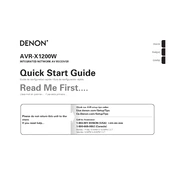
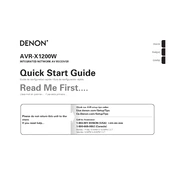
To connect the Denon AVR-X1200W to your Wi-Fi network, press the 'Setup' button on the remote control, navigate to 'Network' > 'Connection' > 'Wi-Fi Setup', and follow the on-screen instructions to select your network and enter the password.
Ensure that the speaker cables are properly connected, the correct input source is selected, and the volume is turned up. Additionally, check that the 'Mute' function is not enabled and verify the audio settings in the menu.
To factory reset the Denon AVR-X1200W, turn off the unit and hold down the 'Tuner Preset CH+ and CH-' buttons simultaneously. While holding them, press the 'Power' button. Release all buttons once the display starts flashing.
Ensure the receiver is connected to the internet. Press 'Setup' on the remote, go to 'General' > 'Firmware' > 'Update', and follow the instructions on the screen to check for and install any available updates.
Yes, you can control the Denon AVR-X1200W using the Denon Remote App available for iOS and Android. Ensure your phone is connected to the same network as the receiver and follow the app's setup instructions.
Check if the HDMI cable is securely connected and try using a different HDMI cable or port. Ensure the input source on the receiver matches the HDMI port used. Also, verify that the connected device is powered on.
Use the Audyssey setup by connecting the provided microphone and following the on-screen instructions to calibrate your speakers for optimal sound quality in your room.
The Denon AVR-X1200W does not support Bluetooth audio transmission directly to headphones. You may need an external Bluetooth transmitter connected to the receiver's output for wireless headphone use.
Ensure the receiver is placed in a well-ventilated area with adequate space around it. Avoid stacking other devices on top, and make sure the vents are not blocked. Consider using an external cooling fan if necessary.
Press the 'Movie', 'Music', or 'Game' button on the remote control to select a sound mode. You can also navigate through 'Setup' > 'Audio' > 'Sound Mode' to manually select or adjust settings for surround sound.