Denon AVR-S940H (2018) AVR-S940H Quick Start Guide
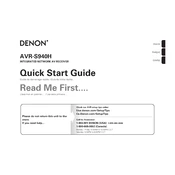
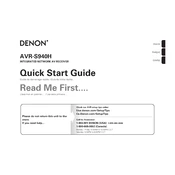
To connect your AVR-S940H to Wi-Fi, press the Setup button on the remote, select "Network," and then "Connection." Choose "Wi-Fi Setup" and follow the on-screen instructions to connect to your network.
First, ensure the AVR-S940H is set to the correct input source. Check speaker connections and ensure the volume is turned up. Also, verify that the Mute function is off and check the speaker configuration settings in the menu.
To reset the AVR-S940H, turn off the unit. Then, press and hold the "Tuner Preset CH +" and "Tuner Preset CH -" buttons on the front panel while turning the power back on. Release the buttons when "Initialized" appears on the display.
Yes, you can control the AVR-S940H using the Denon AVR Remote app available for iOS and Android devices. Connect your mobile device to the same network as your AVR to use the app.
To update the firmware, press the Setup button on your remote, select "General," then "Firmware," and choose "Check for Update." Follow the prompts to download and install the update if available.
Press the Bluetooth button on the remote control or the front panel to enter pairing mode. On your Bluetooth device, enable Bluetooth and select "Denon AVR-S940H" from the list of available devices.
The Denon AVR-S940H supports a wide range of audio formats including Dolby Atmos, DTS:X, DTS-HD Master Audio, and Dolby TrueHD among others.
Ensure your speakers are correctly positioned and calibrated using the Audyssey MultEQ setup. This feature automatically optimizes your speaker settings for the best surround sound experience.
Ensure the AVR is in a well-ventilated space and not enclosed. Check if the cooling fans are functioning properly. Consider using external cooling fans if overheating persists.
Connect external devices using HDMI, optical, or analog inputs on the AVR. Ensure the correct input source is selected on the AVR for the connected device.