Denon AVR-S930H Quick Start Guide
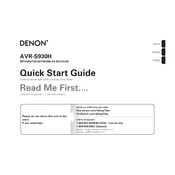
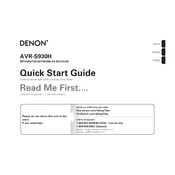
To connect your AVR-S930H to Wi-Fi, press the "Setup" button on the remote, navigate to "Network" > "Connection" > "Wi-Fi Setup", and follow the on-screen instructions to select your network and enter your password.
First, ensure that all cables are securely connected. Check if the receiver is set to the correct input source. Also, make sure the speakers are connected properly and verify that the mute function is not activated.
To reset the AVR-S930H, turn off the receiver, then press and hold the "Power" button while pressing "Tuner Preset CH+" and "Tuner Preset CH-". Release all buttons when "Initialized" appears on the display.
Yes, you can control the AVR-S930H using the "Denon 2016 AVR Remote" app, available for both iOS and Android. Ensure your mobile device is connected to the same network as the receiver.
To update the firmware, press the "Setup" button on the remote, navigate to "General" > "Firmware" > "Check for Update", and follow the prompts to download and install the latest firmware.
Use the Audyssey Setup Assistant included with your AVR-S930H. Connect the provided microphone, follow the on-screen instructions, and place the mic at your listening position to calibrate the speakers for optimal sound.
To connect a Bluetooth device, press the "Bluetooth" button on the remote, enable Bluetooth on your device, and select "Denon AVR-S930H" from the list of available devices to pair.
Check that the power cable is securely connected and that the outlet is functioning. Try using a different outlet or power strip. If the problem persists, perform a factory reset or check the fuse in the receiver.
Go to "Setup" > "Video" > "HDMI Setup" > "HDMI Control", and set it to "On". Ensure that HDMI CEC is enabled on connected devices for seamless control through a single remote.
Press the "Setup" button, go to "Audio" > "Input Assign", and adjust the settings for each input source. This allows you to customize levels, EQ settings, and other audio parameters for each input.