Denon AVR-S920W Quick Start Guide
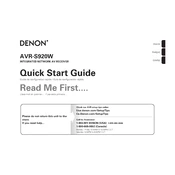
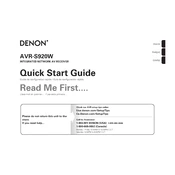
To connect your AVR-S920W to Wi-Fi, press "Setup" on the remote, navigate to "Network," and select "Wi-Fi Setup." Follow the on-screen instructions to connect to your network.
First, ensure the AVR is set to the correct input source. Check all speaker connections and verify the volume is not muted. Also, ensure all cables are properly connected, and check speaker settings in the menu.
To update the firmware, press "Setup" on your remote, go to "General," then "Firmware," and select "Check for Update" to see if a new version is available. Follow the prompts to install any updates.
Yes, you can control the AVR-S920W using the Denon AVR Remote app available for both iOS and Android devices. Ensure your phone is on the same network as the receiver.
To factory reset, turn off the unit, then press and hold the "Tuner Preset CH+" and "Tuner Preset CH-" buttons on the front panel while turning the unit back on until "Initialized" appears on the display.
Use the Audyssey setup feature by connecting the provided microphone and following the on-screen instructions. This will calibrate your speakers for optimal sound based on your room's acoustics.
Go to the "Video" menu in the setup, select "HDMI Setup," and then enable "4K Signal Format" to enhance video from compatible sources.
Check that the HDMI cables are securely connected and compatible with 4K if using 4K sources. Try power cycling the receiver and connected devices. Ensure HDMI control is enabled if using CEC functions.
Press the "Bluetooth" button on the remote or select Bluetooth from the input list. Enable Bluetooth on your device, select "Denon AVR-S920W" from the list of available devices, and pair them.
Regularly dust the exterior with a soft, dry cloth. Ensure proper ventilation by keeping vents clear. Avoid using chemical cleaners and ensure the unit is powered off when cleaning.