Denon AVR-S710W Quick Start Guide
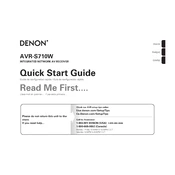
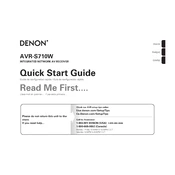
To connect your Denon AVR-S710W to a Wi-Fi network, press the Setup button on the remote control. Navigate to 'Network' and then 'Connection' and select 'Wi-Fi Setup'. Follow the on-screen instructions to connect to your Wi-Fi network.
Ensure that all cables are properly connected and that the receiver is set to the correct input source. Check the volume levels and make sure the receiver is not on mute. Also, verify speaker connections and settings in the speaker setup menu.
To perform a factory reset, turn off the receiver. Then, hold down the 'Tuner Preset CH+ and CH-' buttons on the front panel while pressing the 'Power' button. Release the buttons when 'Initialized' appears on the display.
Yes, you can control the Denon AVR-S710W using the 'Denon AVR Remote' app, which is available for both iOS and Android devices. Ensure your receiver and mobile device are connected to the same network.
To update the firmware, press the 'Setup' button on the remote, navigate to 'General', then 'Firmware', and select 'Check for Update'. If an update is available, follow the on-screen instructions to download and install it.
Ensure the receiver is placed in a well-ventilated area. Avoid stacking other devices on top of it. Consider using an external fan to improve airflow. Ensure that the vents are not obstructed.
Connect the front, center, and surround speakers to the corresponding terminals on the receiver. Connect the subwoofer to the 'Subwoofer' pre-out. Run the Audyssey setup using the included microphone to calibrate your system.
Press the 'Bluetooth' button on the remote control. The receiver will enter pairing mode. Ensure your Bluetooth device is in pairing mode as well, and select 'Denon AVR-S710W' from the list of available devices.
Check that all HDMI cables are properly connected and undamaged. Ensure the receiver is set to the correct HDMI input source. Update the firmware if needed and try a different HDMI cable or port on the receiver.
Yes, to rename input sources, press the 'Setup' button on the remote, go to 'Inputs', choose the input you want to rename, and select 'Rename'. Use the on-screen keyboard to enter the desired name.