Dell XPS 720 H2C Owner's Manual
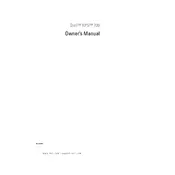
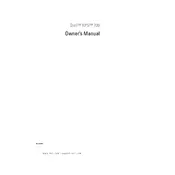
To upgrade the RAM on your Dell XPS 720 H2C, first power off the system and unplug it. Open the side panel by removing the screws at the back. Locate the RAM slots, gently unclip the existing RAM modules, and replace them with new ones, ensuring they are properly seated.
Ensure that the internal fans are working correctly and are not obstructed. Clean out any dust buildup using compressed air. Additionally, verify that the cooling system is functioning and that thermal paste is adequately applied.
Restart your computer and press F2 during boot to enter the BIOS setup. Navigate to the 'Load Defaults' option and confirm the action. Save and exit the BIOS to apply the default settings.
The Dell XPS 720 H2C supports PCI Express x16 graphics cards. Ensure the new card fits within the power supply's capacity and the physical dimensions of the case.
Turn off the computer and unplug it. Open the side panel and use compressed air to blow out dust from the components and fans. Avoid touching internal parts with bare hands.
Check the power connections and ensure the power supply is functioning. Remove and reseat RAM and graphics card. Listen for any beep codes that may indicate hardware issues.
Consider upgrading the RAM and storage to SSDs for faster performance. Regularly clean the system to prevent overheating, and update software and drivers.
After powering down and unplugging the system, open the side panel. Remove the screws securing the hard drive, disconnect the cables, and slide the drive out. Reverse the process to install a new drive.
Ensure your graphics card has multiple video outputs. Connect each monitor to the graphics card and configure the display settings in your operating system to extend or duplicate the desktop.
Check speaker connections and ensure they are powered on. Update audio drivers and check volume settings. Use the Windows troubleshooting tool to identify and fix sound problems.