Dell Inspiron 1521 Owner's Manual
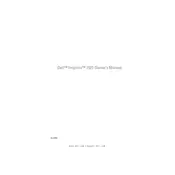
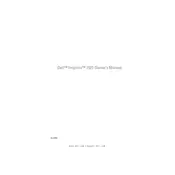
To increase the battery life, reduce screen brightness, disable unnecessary background applications, and use the power saver mode in Windows. Regularly calibrate your battery by fully discharging and then charging it once a month.
First, ensure the laptop is plugged in and the power adapter is functioning. Remove the battery and power adapter, press and hold the power button for 15 seconds to reset, then reconnect and try again. If the issue persists, check for any hardware issues or contact support.
Turn off and unplug the laptop. Use a can of compressed air to blow out dust from the fan vents. If further cleaning is required, consider disassembling the laptop or seeking professional help to avoid damage.
Overheating may be caused by dust buildup in the cooling system, running intensive applications, or insufficient ventilation. Clean the fan and vents, adjust power settings, and ensure the laptop is used on a hard, flat surface.
Turn off the laptop and remove the battery. Open the RAM compartment cover underneath the laptop. Carefully insert the new RAM module into the empty slot, ensuring it clicks into place. Reassemble and power on the laptop to verify the upgrade.
Backup all important data. Insert the Windows installation DVD and restart the laptop. Press F12 during boot and select the DVD drive. Follow the on-screen instructions to complete the installation, ensuring you select the correct partition to avoid data loss.
Ensure the wireless switch is turned on. Click the network icon in the system tray, select the desired Wi-Fi network, and enter the password if prompted. If issues arise, check the network adapter settings or update the drivers.
First, check if the touchpad is disabled via the function key (Fn + F3). If not, update the touchpad driver through the Device Manager. If problems persist, consider reinstalling the touchpad driver from the Dell support website.
Restart the laptop and press F8 during boot to access the Advanced Boot Options menu. Select "Repair Your Computer," then follow the prompts to perform a factory reset. Be aware that this will erase all personal data.
Power off the laptop and remove the battery. Unscrew the hard drive cover and gently slide out the existing drive. Replace it with the new drive, reattach the cover, and reinstall the operating system if necessary.