Dell Latitude 13 3379 2-in-1 Owner's Manual
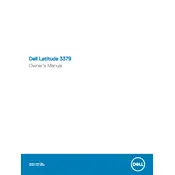
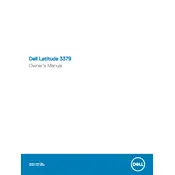
To perform a factory reset, restart your laptop and press F8 to access the Advanced Boot Options. Select 'Repair Your Computer', then follow the prompts to reset your laptop to factory settings.
Check the power adapter and cable for damage. Ensure the connection to the laptop is secure. Try a different power outlet. If the issue persists, consider replacing the battery or adapter.
Reduce screen brightness, close unnecessary applications, and enable battery saver mode. Regularly update your BIOS and drivers for optimal performance.
Check for malware using antivirus software, close unused applications, and consider upgrading the RAM or replacing the hard drive with an SSD for better performance.
Click on the network icon in the taskbar, select your network from the list, and enter the password when prompted. Ensure Wi-Fi is enabled in the settings.
Use a microfiber cloth slightly dampened with water or a screen cleaner. Gently wipe the screen in circular motions to avoid streaks.
Visit the Dell Support website, enter your service tag, and download the latest BIOS update. Follow the provided instructions to update safely.
Restart your laptop, ensure the touchscreen drivers are up-to-date, and recalibrate the touchscreen through the control panel if needed.
Use an HDMI cable to connect the monitor to the laptop. Press 'Windows + P' to select the display mode, such as duplicate or extend.
Check volume settings, ensure the correct playback device is selected, update audio drivers, and run the Windows audio troubleshooter.