Dell Latitude 3150 Owner's Manual
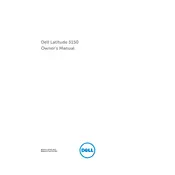
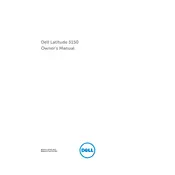
To reset your Dell Latitude 3150 to factory settings, go to 'Settings' > 'Update & Security' > 'Recovery'. Under 'Reset this PC', click 'Get started' and choose 'Restore factory settings'. Follow the on-screen instructions to complete the process.
If your laptop doesn't turn on, first check the power supply and ensure it's plugged in. Try a different power outlet or adapter if possible. If the issue persists, perform a hard reset by removing the battery and charger, then holding the power button for 15 seconds. Reconnect the battery and charger and try turning it on again.
To update the BIOS, visit the Dell Support website and enter your laptop's service tag to find the latest BIOS update. Download the update file and run it as an administrator. Follow the on-screen instructions and make sure the laptop is connected to a reliable power source during the update process.
Your laptop might be slow due to excessive programs running at startup or insufficient RAM. Disable unnecessary startup programs via Task Manager and consider adding more RAM if possible. Also, run a full system scan for malware and clean up temporary files using Disk Cleanup.
Click on the network icon in the system tray, select the wireless network you want to connect to, and click 'Connect'. Enter the network password if prompted. Ensure that the wireless adapter is enabled by checking the 'Network & Internet' settings.
Ensure that the air vents are not blocked and clean any dust using compressed air. Place the laptop on a hard surface to allow proper airflow and consider using a cooling pad. Also, close unnecessary applications to reduce CPU load.
To extend battery life, lower the screen brightness, turn off Bluetooth and Wi-Fi when not in use, and use power-saving modes. Unplug unused peripherals and close unnecessary applications running in the background.
First, restart your laptop to see if the issue resolves. Check for driver updates in the Device Manager and reinstall the keyboard driver if necessary. If the problem persists, try connecting an external keyboard to diagnose the issue further.
To perform a system diagnostic, restart your laptop and press F12 during boot to access the boot menu. Select 'Diagnostics' and follow the prompts to run a complete system check, which will help identify any hardware issues.
To upgrade the RAM, turn off the laptop and disconnect all power sources. Remove the back panel by unscrewing it, carefully insert the new RAM module into the slot, ensuring it's properly seated, and then reattach the panel. Refer to the service manual for detailed instructions.