Dell Vostro 3446 Owner's Manual
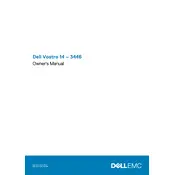
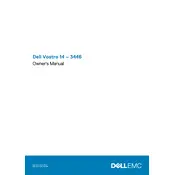
To connect your Dell Vostro 3446 to a wireless network, go to the taskbar, click on the Wi-Fi icon, select the desired network from the list, and enter the password if prompted.
If your laptop won't boot, try performing a hard reset by removing the battery and power cable, then holding down the power button for 15 seconds. Reconnect the power and try booting again.
To improve battery life, reduce screen brightness, turn off unused hardware like Bluetooth, and close unnecessary applications running in the background.
To upgrade RAM, power off the laptop, remove the battery, open the back panel, and insert the new RAM module into the available slot at a 45-degree angle, then press down until it clicks.
To perform a factory reset, restart the laptop, press F8 during boot to access Advanced Boot Options, select 'Repair Your Computer', and follow the instructions to restore the system to factory settings.
Overheating can be caused by dust buildup in the vents. Clean the vents with compressed air, ensure the laptop is on a flat surface, and check for BIOS updates that might address thermal management.
Download the latest BIOS update from the Dell Support website, run the executable file, and follow the on-screen instructions to complete the update. Ensure the laptop is plugged in throughout the process.
If the touchpad stops working, check the touchpad settings in the Control Panel. You may also try updating the touchpad driver via Device Manager or reinstalling it from the Dell Support website.
Use the built-in Backup and Restore tool in Windows. Go to Control Panel > System and Security > Backup and Restore, and follow the instructions to back up your data to an external drive.
Regularly update your operating system and drivers, clean the keyboard and screen with appropriate cleaning tools, and periodically check for dust in the vents to ensure optimal airflow.