Dell Latitude 13 3380 Owner's Manual
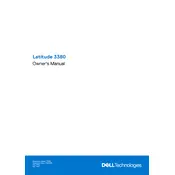
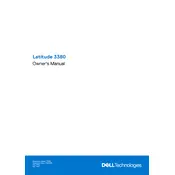
To perform a factory reset, restart your laptop and press F8 until the Advanced Boot Options menu appears. Select 'Repair Your Computer', then follow the on-screen instructions to complete the reset process.
First, check the power adapter and ensure it's connected properly. Try a different power outlet and check for any damage to the power cable. If the problem persists, the battery or charging port may need servicing.
To improve battery life, reduce screen brightness, close unnecessary applications, and disable Bluetooth and Wi-Fi when not in use. Also, consider updating battery drivers and performing regular battery calibration.
Restart your router and laptop. Ensure Wi-Fi is enabled on your laptop. Update the Wi-Fi driver through the Device Manager and try connecting to a different network to identify if the issue is with the network or the device.
To upgrade RAM, turn off the laptop and disconnect from power. Remove the back cover using a screwdriver, locate the RAM slot, and replace or add a compatible RAM module. Reassemble the laptop and check if the system recognizes the new RAM.
Turn off the laptop and disconnect any power source. Use compressed air to remove dust and debris. Lightly dampen a microfiber cloth with isopropyl alcohol and gently wipe the keys. Avoid excessive moisture.
Update your graphics driver from the Device Manager. Check for any external physical damage to the screen. If the problem continues, adjust the screen refresh rate or consider seeking professional repair services.
Use an HDMI or VGA cable, depending on the available ports on your laptop and monitor. Connect the cable to both devices, then press the Windows key + P and select the desired display mode (Duplicate, Extend, etc.).
Visit the Dell Support website and download the latest BIOS update for the Latitude 13 3380. Ensure your laptop is connected to power, then run the downloaded file and follow the on-screen instructions to complete the update.
Ensure proper ventilation by using the laptop on a hard surface. Clean the air vents with compressed air, update the BIOS and drivers, and consider using a cooling pad to help manage the temperature.