Dell OptiPlex 5055 Tower Owner's Manual V2
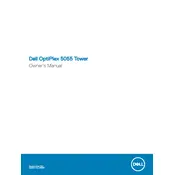
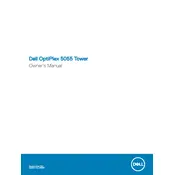
To perform a factory reset, restart the computer and press F8 before Windows starts. Select 'Repair Your Computer', then 'Dell Factory Image Restore', and follow the on-screen instructions.
Check if the power cable is securely connected, ensure the power outlet is working, and verify if the power button is not stuck. If the issue persists, consider checking the power supply or consulting a technician.
First, power off and unplug the desktop. Open the case, locate the RAM slots, and carefully insert the new RAM module into an available slot, ensuring it clicks into place. Refer to the manual for supported RAM specifications.
Check the network cable connection, restart the router, and ensure network drivers are up-to-date. Run the Windows Network Troubleshooter for additional diagnostics.
Visit the Dell Support website, locate the OptiPlex 5055 support page, download the latest BIOS update, and follow the instructions provided to install it safely.
Turn off the desktop and unplug it. Use compressed air to gently remove dust from vents and fans, and wipe surfaces with a soft, dry cloth. Avoid using liquid cleaners directly on components.
Yes, you can install a second hard drive. Open the case, locate an available drive bay, mount the new hard drive, and connect it to the motherboard and power supply using appropriate cables.
Check if the audio cable is connected properly, ensure audio drivers are updated, and verify that the audio output device is set correctly in the system settings.
Regularly clean the interior and exterior, ensure software and drivers are updated, check for and replace failing hardware components, and perform regular backups of important data.
Restart the computer and press F12 to enter the Boot Menu. Use the arrow keys to navigate and select 'Change Boot Order', then adjust the sequence as needed.