Dell Latitude 7390 2-in-1 Owner's Manual
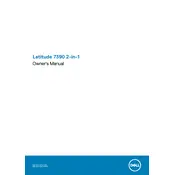
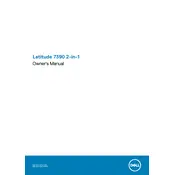
To perform a factory reset, turn off your laptop. Turn it back on and press F8 until the Advanced Boot Options menu appears. Select 'Repair your computer', follow the prompts to 'Dell Factory Image Restore', and proceed with the on-screen instructions to restore your laptop to factory settings.
Ensure the charger is properly connected to both the laptop and an electrical outlet. Check for any physical damage on the charger or port. If the issue persists, try a different charger or power outlet. If the problem continues, it may require professional inspection.
To improve battery life, reduce screen brightness, close unnecessary applications, disable Bluetooth and Wi-Fi when not needed, and switch to power-saving mode. Regularly updating your BIOS and drivers can also help optimize battery performance.
Download the latest BIOS update from the Dell support website. Ensure your laptop is connected to a power source. Run the downloaded file, follow the on-screen instructions, and allow your computer to restart and apply the update.
Connect the external display using an HDMI or USB-C cable. Press the 'Windows' key + 'P' and select the desired display mode: 'Duplicate', 'Extend', or 'Second screen only'. Ensure the external display is powered on and set to the correct input source.
Ensure the laptop is placed on a flat, hard surface to improve airflow. Clean the vents with compressed air to remove dust. Consider using a cooling pad. If overheating persists, check for high CPU usage or a malfunctioning fan.
Ensure Wi-Fi is enabled on your laptop. Restart your router and laptop. Check if other devices can connect to the network. Update the wireless adapter driver through the Device Manager. If issues persist, reset the network settings.
Turn off your laptop and disconnect all peripherals. Remove the screws on the back panel. Carefully detach the panel to access the SSD. Unscrew the SSD, gently remove it, and replace it with a new one. Reassemble the laptop and reinstall the operating system if necessary.
Ensure the touchscreen drivers are installed and up-to-date. Go to 'Device Manager', find 'Human Interface Devices', and check that the 'HID-compliant touch screen' is enabled. Restart the laptop if needed.
Check for unnecessary startup programs and disable them via the Task Manager. Perform a disk cleanup and defragmentation. Ensure your system is free from malware by running a comprehensive antivirus scan. Upgrading RAM or switching to an SSD can also enhance performance.