Dell Inspiron One 2330 Owner's Manual
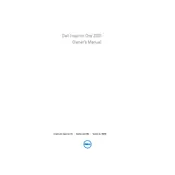
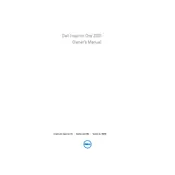
To perform a factory reset, restart your computer and press F8 until you see the Advanced Boot Options menu. Select 'Repair Your Computer', then 'Dell Factory Image Restore', and follow the on-screen instructions.
Ensure the power cable is securely connected and the power outlet is working. Try a different power cable if possible. If the issue persists, it may require professional repair.
To upgrade the RAM, turn off the computer, unplug it, and remove the back panel. Locate the RAM slots and insert the new RAM modules. Ensure they are securely seated before reassembling the computer.
First, ensure the touchscreen driver is up to date. Next, calibrate the touchscreen via Control Panel > Hardware and Sound > Tablet PC Settings. If the issue persists, consider checking for hardware damage.
Click on the network icon in the system tray, select your wireless network, and click 'Connect'. Enter the network password if prompted. Ensure the wireless adapter is enabled if you encounter issues.
Turn off the computer and unplug it. Use compressed air to blow out dust from the fan and vents. Ensure proper ventilation by placing the computer on a flat, hard surface.
Visit the Dell support website, download the latest BIOS update for your model, and run the executable file. Follow the on-screen instructions to complete the update process.
Ensure the vents are not blocked. Clean the fans and apply new thermal paste if necessary. Consider using a cooling pad and ensure the BIOS and drivers are up to date.
Restart the computer and press F12 when the Dell logo appears. Select 'Diagnostics' from the boot menu to run a full system diagnostic and identify any hardware issues.
Use the Dell OS Recovery Tool to create a recovery USB drive. Boot from the USB drive and follow the on-screen instructions to reinstall the operating system. Ensure all data is backed up before proceeding.