Dell XPS 410 Owner's Manual
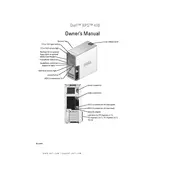
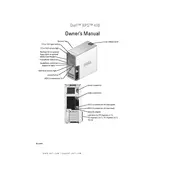
To install additional RAM on your Dell XPS 410, first shut down the computer and unplug all cables. Open the side panel by removing the screws. Locate the RAM slots on the motherboard, open the clips, and insert the new RAM module firmly until the clips snap back into place. Replace the side panel and reconnect the cables before turning the computer back on.
If your Dell XPS 410 won't turn on, check the power cable connection and ensure the power outlet is working. Try a different power cable if available. Verify that the power button is not stuck. If the issue persists, the power supply unit or motherboard may need servicing.
To update the BIOS on your Dell XPS 410, visit the Dell Support website and download the latest BIOS update for your model. Run the executable file and follow the on-screen instructions to complete the update. Ensure the process is not interrupted to avoid any potential issues.
The Dell XPS 410 can support PCIe x16 graphics cards. Ensure the card's physical dimensions fit within the case and that the power supply can support the card's power requirements. Check for compatibility with the motherboard's BIOS version if applicable.
To clean the interior of your Dell XPS 410, power off the computer and unplug it. Open the side panel and use compressed air to remove dust from components such as the CPU fan, graphics card, and power supply. Avoid touching internal components with your hands to prevent static damage.
To perform a factory reset on your Dell XPS 410, restart the computer and press F8 during boot to access the Advanced Boot Options menu. Select "Repair Your Computer," choose the appropriate keyboard layout, and log in with your admin credentials. Select "Dell Factory Image Restore" and follow the prompts to complete the reset.
If your Dell XPS 410 is running slowly, check for malware using an antivirus program. Remove unnecessary startup programs using Task Manager and perform disk cleanup to free up space. Upgrading the RAM or switching to an SSD can also improve performance.
To connect dual monitors to your Dell XPS 410, ensure your graphics card supports dual outputs. Connect each monitor to the available ports using the appropriate cables. Right-click on the desktop, select "Display Settings," and configure the display options to extend or duplicate the displays as desired.
If your Dell XPS 410 is overheating, check for dust buildup in the cooling vents and clean them with compressed air. Ensure the fans are working properly and consider applying new thermal paste to the CPU. Improving room ventilation and using a cooling pad can also help manage temperatures.
To replace the hard drive in your Dell XPS 410, power off the computer and unplug all cables. Open the side panel and locate the hard drive bay. Remove the screws securing the drive, disconnect the cables, and slide the drive out. Insert the new drive, connect the cables, and secure it with screws. Close the panel and reconnect the cables.