Dell XPS 18 1820 Quick Start Guide
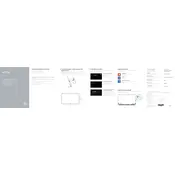
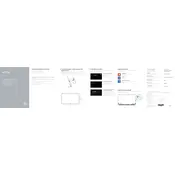
To connect an external monitor, use the HDMI port located on the side of the device. You may need an HDMI adapter if your monitor requires a different connection type.
Ensure that the power cable is securely connected and that the power outlet is functional. Try performing a hard reset by holding the power button for 10 seconds. If the issue persists, check the battery and power connections.
Reduce screen brightness, close unnecessary applications, and use the power saver mode. Regularly update your system and drivers for optimal performance.
Go to Settings > Update & Security > Recovery. Under 'Reset this PC', click 'Get started' and follow the on-screen instructions to complete the reset process.
Regularly clean the screen and external surfaces with a microfiber cloth, ensure that the ventilation slots are not blocked, and keep the system software updated.
The Dell XPS 18 1820 is not designed for user-upgradable RAM. It's recommended to consult with a professional technician if you require hardware upgrades.
Open the Start menu, go to Settings > Network & Internet > WiFi, and select your network from the list. Enter the password if required.
Restart the device, ensure that the screen is clean, and check for driver updates in the Device Manager under 'Human Interface Devices'.
Use an external storage device or cloud service. Navigate to Settings > Update & Security > Backup, and follow the prompts to set up a backup using File History.
Check for malware using antivirus software, uninstall unnecessary programs, and ensure that your system is updated. Consider running a disk cleanup and disk defragmentation.