Dell Latitude 3190 2-in-1 Quick Start Guide
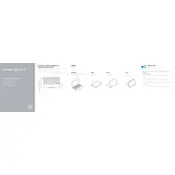
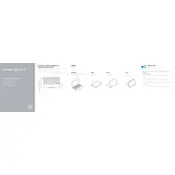
To rotate the screen, press the "Ctrl" + "Alt" + "Arrow Key" in the direction you want the screen to rotate. Alternatively, go to Display Settings and adjust the orientation under the "Orientation" dropdown menu.
First, ensure that the touchscreen is enabled in the Device Manager. If it is, try restarting your laptop. If the issue persists, update the touchscreen driver via the Dell Support website.
To extend battery life, reduce screen brightness, close unused apps, disable Bluetooth and Wi-Fi when not needed, and use the "Battery Saver" mode found in the system settings.
Ensure that the laptop's vents are not blocked. Use a cooling pad and keep your BIOS and drivers updated. Additionally, clean the vents and fans with compressed air to remove dust.
To perform a factory reset, go to "Settings" > "Update & Security" > "Recovery" and select "Get started" under "Reset this PC". Choose whether to keep your files or remove everything.
Download the latest BIOS update from the Dell Support website. Run the executable file and follow the on-screen instructions to complete the BIOS update. Ensure your laptop is plugged into a power source during this process.
Connect the external monitor using an HDMI cable. Press "Windows" + "P" to open the projection menu and select the desired display mode (e.g., Duplicate, Extend).
Check if the audio is muted or the volume is too low. Update the audio drivers through the Device Manager or Dell Support site. You can also run the audio troubleshooter found under "Settings" > "System" > "Sound".
Press the "Fn" + "F10" keys to toggle the keyboard backlight on or off. If this does not work, check the BIOS settings to ensure the backlight feature is enabled.
Perform a hard reset by pressing and holding the power button for 10-15 seconds. If it still won't boot, check AC adapter and battery connections, and try booting into the BIOS to check hardware status.