Dell Latitude 3190 Quick Start Guide
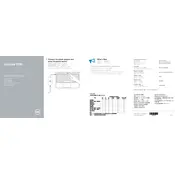
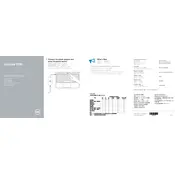
To reset your Dell Latitude 3190 to factory settings, go to 'Settings' > 'Update & Security' > 'Recovery'. Under 'Reset this PC', click 'Get started' and follow the on-screen instructions to complete the process.
If your Dell Latitude 3190 won't turn on, check the power connection and ensure the battery is charged. Try a hard reset by removing the battery and power cable, then press and hold the power button for 15 seconds. Reconnect and try turning it on again.
To improve battery life, reduce screen brightness, disable unnecessary background apps, and use the power saver mode. Regularly updating your system and drivers can also help optimize battery performance.
Yes, you can upgrade the RAM on a Dell Latitude 3190. It supports up to 8GB of RAM. Ensure you purchase compatible memory and follow the service manual for proper installation procedures.
To update drivers, visit the Dell Support website, enter your model number, and download the latest drivers for your system. Alternatively, use the Dell SupportAssist tool for automated updates.
Connect your external monitor using the HDMI port available on your Dell Latitude 3190. Once connected, press 'Windows + P' and select the display mode: Duplicate, Extend, or Second screen only.
First, ensure the Wi-Fi is enabled. Restart your router and laptop. Check for any driver updates and, if needed, reset the network settings by going to 'Settings' > 'Network & Internet' > 'Status' and click on 'Network reset'.
If the touchscreen isn't working, first ensure the screen is clean. Then, go to 'Device Manager', find 'Human Interface Devices', and check for any issues with the 'HID-compliant touch screen' driver. Try updating or reinstalling the driver.
To run a system diagnostics test, restart your laptop and press F12 when the Dell logo appears. Select 'Diagnostics' from the boot menu and follow the on-screen instructions to identify any hardware issues.
Keep your laptop clean and dust-free by regularly cleaning the keyboard and screen. Avoid extreme temperatures and ensure proper ventilation during use. Regularly update your software and perform system scans to maintain optimal performance.