Dell Latitude 3450 Quick Start Guide
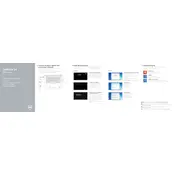
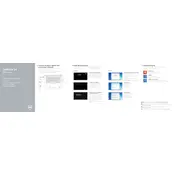
To improve battery life, reduce screen brightness, disable unnecessary background applications, and use Dell's power management settings to optimize performance. Also, consider updating the BIOS and drivers.
First, ensure the battery is charged and the power adapter is functioning. Perform a hard reset by removing the battery and power cable, then press the power button for 15 seconds. Reconnect the power and try again.
To perform a factory reset, restart the laptop and press F8 during boot to access Advanced Boot Options. Select 'Repair your computer', follow the prompts, and choose 'Dell Factory Image Restore'.
Power off the laptop and disconnect all cables. Use compressed air to remove debris and a soft, lint-free cloth dampened with isopropyl alcohol to gently wipe the keys.
Visit the Dell Support website, enter your service tag, and download the latest BIOS update. Run the downloaded file and follow the on-screen instructions to complete the update.
Ensure the vents are clear of dust and debris. Use compressed air to clean them if necessary. Consider using the laptop on a hard surface and possibly a cooling pad. Check for and install any driver updates.
Connect the external monitor using an HDMI or VGA cable. Press 'Windows + P' to open the display options and select 'Duplicate' or 'Extend'. Adjust display settings as needed in the control panel.
Ensure Wi-Fi is enabled on your laptop. Update the Wi-Fi driver through Device Manager. If the problem persists, troubleshoot using Windows Network Diagnostics.
Power off and disconnect the laptop. Remove the back panel screws, then gently remove the panel. Locate the RAM slots, release the clips, and replace the RAM module. Reassemble carefully.
Regularly update the operating system and drivers, clean the laptop physically and digitally, and use antivirus software. Additionally, manage startup programs to improve boot time.