Dell Latitude 3490 Quick Start Guide
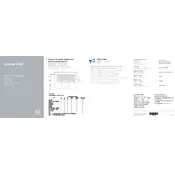
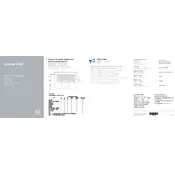
To reset the BIOS password on a Dell Latitude 3490, you need to contact Dell Support for an official procedure and possibly a master password, as unauthorized access is restricted for security reasons. Alternatively, if you're able to access the BIOS, you can reset the password by navigating to the Security settings and following the prompts to change or remove the password.
You can update the drivers on your Dell Latitude 3490 by visiting the Dell Support website, entering your laptop's service tag or selecting the model, and downloading the latest drivers. Alternatively, use the Dell Update application pre-installed on your laptop to automatically check for and install updates.
If your Dell Latitude 3490 won't power on, try these steps: 1) Ensure the power adapter is connected and working. 2) Remove any external devices and try booting again. 3) Perform a hard reset by removing the battery (if applicable) and holding the power button for 30 seconds. 4) Reconnect the battery and power adapter, then try to turn it on. If the issue persists, contact Dell Support.
To maintain optimal performance, regularly clean the laptop's vents and keyboard, update the operating system and drivers, run disk cleanup tools, and ensure antivirus software is active and updated. Additionally, calibrate the battery periodically for better battery management.
To improve battery life, reduce screen brightness, disable unused peripherals, adjust power settings to optimize performance, close unnecessary applications, and ensure the battery is maintained at a moderate temperature. Regularly updating drivers and the BIOS can also help in optimizing battery performance.
To connect to an external display, use either the HDMI port or a compatible USB-C adapter. Connect the cable from the laptop to the monitor, then press 'Fn' + 'F8' to toggle the display options. You can choose 'Duplicate,' 'Extend,' or 'Second screen only' based on your needs.
If the touchpad is not working, first ensure it is not disabled by pressing 'Fn' + 'F3'. Next, check the touchpad settings in the Windows Control Panel under 'Mouse' to ensure it is enabled. Updating the touchpad driver via Device Manager or the Dell Support website may also resolve the issue.
To perform a factory reset, back up your data first. Restart your laptop and press 'F8' to access the Advanced Boot Options. Select 'Repair Your Computer', then 'Dell Factory Image Restore'. Follow the on-screen instructions to complete the reset. Note that this process will erase all data on the laptop.
The Dell Latitude 3490 supports Windows 10 and Windows 11 operating systems. It may also support certain Linux distributions, but compatibility should be verified with specific distributions and their respective versions.
To replace the RAM, turn off the laptop and disconnect all peripherals. Remove the screws from the bottom panel and gently lift it off. Locate the RAM slots, release the clips, and remove the current RAM. Insert the new RAM at an angle and press down until the clips lock it in place. Reattach the bottom panel and screws, then power on the laptop to ensure the new RAM is recognized.