Dell Inspiron 7547 Quick Start Guide
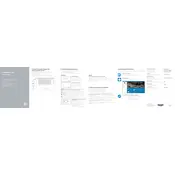
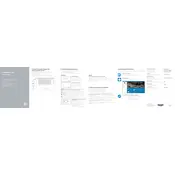
To reset your Dell Inspiron 7547 to factory settings, restart your laptop and press F8 continuously to enter the Advanced Boot Options menu. Select "Repair Your Computer," then choose "Dell Backup and Recovery," and follow the on-screen instructions to complete the factory reset.
If your Dell Inspiron 7547 won't power on, check the power adapter and ensure it's connected properly. Try removing the battery, holding the power button for 30 seconds, then reconnect the battery and adapter, and attempt to power it on again. If the issue persists, seek professional repair services.
To connect to a Wi-Fi network, click on the network icon in the system tray, select your desired Wi-Fi network from the list, and enter the password if prompted. Ensure that Wi-Fi is enabled on your device.
Your Dell Inspiron 7547 may run slow due to excessive background applications, insufficient RAM, or malware. To improve performance, try closing unnecessary programs, upgrading the RAM, and running a full antivirus scan. Regularly cleaning up disk space can also help.
To replace the battery, first power off your laptop and unplug it. Turn the laptop over, unscrew the battery cover, remove the old battery, and insert the new one. Secure the battery cover back in place and power on your device.
To update the BIOS, visit Dell's official support website, download the latest BIOS update for the Inspiron 7547, and follow the provided instructions. Ensure your laptop is plugged in and do not interrupt the update process.
First, ensure that the volume is not muted and the correct playback device is selected. Update audio drivers through the Device Manager and check for any hardware issues. Run Windows' built-in audio troubleshooter for additional diagnostics.
Yes, you can upgrade the RAM. Turn off the laptop and unplug it. Remove the back cover, locate the RAM slots, and replace or add RAM modules as needed. Ensure compatibility with the laptop's specifications.
Turn off your laptop and unplug it. Use a can of compressed air to blow out debris between the keys. For a deeper clean, gently wipe the keys with a damp microfiber cloth. Avoid using excessive liquid to prevent damage.
Back up all important data. Create a bootable USB drive with your desired operating system. Insert the USB drive, restart your laptop, and boot from the USB by pressing F12 at startup. Follow the on-screen instructions to reinstall the OS.